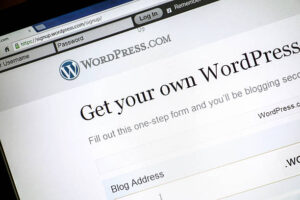6 Best WordPress Backup Plugins in 2024 (5 Free)
What should not be missing from any WordPress installation?
A backup plugin!
Because it can always happen that you accidentally delete a blog article, uploaded media, settings or plugin data.
It can also happen that theme or design changes go wrong, your entire WordPress installation is no longer accessible due to a plugin error, or you even face a total loss of your data due to a server failure.
So that you no longer have to worry about data loss, I have put together six popular and recommended backup plugins for you in this article.
And no:
You don’t have to dig deep into your pocket for this. Five of the six plugins presented are either free or offer a good free basic version.
- 1. WP staging
- 2. UpdraftPlus
- 3. BackWPup
- 4. BackUp WordPress
- 5. WP-DBManager
- 6. BackupBuddy
- What does a good backup plugin need?
- FAQ
1. WP staging
WP Staging is one of my must-have plugins and should not be missing in any professional WordPress installation.
In addition to a very fast and reliable backup function with many setting options, such as B. Scheduled backups, a clone and a migration function, it offers a great feature:
It allows you to create an exact copy of your website as a test environment with just a few clicks.
This test environment, also called staging environment, is completely decoupled from your live website. This means you can make changes to WordPress, such as B. Plugin updates, code changes or a complete redesign, risk-free.
Awesome right?
The backend of the staging environment looks the same as that of your live website (only has an orange top bar for better differentiation):
What does the Pro version offer?
The free version of WP Staging is also sufficient for everyday use or for smaller websites.
You can use it to make backups and easily test minor code changes, new plugins or updates with the staging environment.
The Pro version is interesting if you…
- want to make major changes to your site, such as B. A complete redesign (the free version doesn’t allow you to push changes from the staging environment to the live site).
- use a multi-site
- want to clone your website to another domain or subdomain.
- want to change servers, domains or hosts.
Advantages
- Easy to use despite a wide range of functions
- Create manual or scheduled backups of the entire website
- Backups run faster and with less server load than many other plugins
- Backup of very large websites possible
- Creation of staging environments (incl. pushing the changes to the live website)
- Multi-site support
- Migrate or clone websites to another server
- Cloning of the staging site to a separate database or to a subdomain is possible
- You can give or deny user roles or specific users access to the staging site
Disadvantages
- There are no more downsides to this tool as the developers took them to heart and fixed them.
2. UpdraftPlus
UpdraftPlus is the most popular backup plugin worldwide with 3+ million installations.
And that has it’s reason:
It not only offers a wide range of functions that can hardly be found in any other free backup plugin, but is also very easy to use:
WordPress and database backups can be conveniently started with just one click and also scheduled automatically.
You can not only create local backups, but also have the choice between numerous different remote locations, such as Dropbox, (S)FTP, Amazon S3 or Google Drive.
The manufacturer’s supplementary plugins are also highly recommended. For example , UpdraftCentral Dashboard , which can be used to manage multiple pages.
What does the premium version offer?
The UpdraftPlus Premium offers many additional functions that increase ease of use, improve data protection and increase the possible uses:
- incremental backups (saves a lot of disk space)
- a clone and migrate function
- automatic backups of your website before WordPress updates (don’t worry about updates anymore, very awesome!)
- Multi-site support
- the possibility to encrypt the database backups (useful if you upload them to cloud services)
- Support for various other cloud services, e.g. B. OneDrive or Google Cloud
- Backup of non-WordPress directories (of which I usually have several, e.g. for specific product images and logos)
However:
If you only have a single smaller WordPress website, the premium version might not be worth it.
Advantages
- The most popular backup plugin with over 3 million active installs
- Very well rated (on average 4.8 out of 5 stars with approx. 6,000 reviews)
- Clear and easy to use
- Regular updates and further development
- Backups run quickly
- Manual and scheduled backups
- File and database backups can be performed separately
- Transmission to remote location possible
- Support for Google Drive, Amazon S3 and Dropbox already in the free version
Disadvantages
- Self-created directories on the server are not backed up by the free version
3. BackWPup
BackWPup is a similarly popular backup plugin as UpdraftPlus , which comes in a free and premium version.
The same applies here:
File and database backup, either manual or automated according to a schedule, are no problem for the plugin. A transfer to remote locations such as Dropbox or FTP servers is also possible without any problems.
The highlight of the plugin is the extensive setting options for the scope of the data backups:
You can set exactly which database tables and which directories are to be backed up and which are not. In contrast to UpdraftPlus, the free version of BackWPup also supports the backup of self-created server directories.
However, this also has a disadvantage:
The plugin is not so clear and easy to use for beginners.
What does the Pro version offer?
The Pro version offers greater ease of use because you can import backups into the plugin yourself and don’t have to do it manually.
Some popular cloud services such as Microsoft OneDrive, Google Drive and STRATO HiDrive are only supported in the paid version.
Recently, BackWPup Pro can also encrypt backups and offers a migration function, which makes it even more functional than Updraft Plus.
Advantages
- For free
- Scheduled manual and automated backups
- Extensive functions in a free basic version
- Transmission of backups to remote locations
- Repair and optimization function for databases
- Detailed setting options for the scope of the database backups
- File and database backups can be performed separately
Disadvantages:
- Restoring backups in the plugin is only possible with the Pro version
- Partly performance and reliability problems with WordPress installations with many files or large databases
- Backup to Google Drive only possible with Pro version
- Not as clear and easy to configure as WP Staging or Updraft Plus
- Incremental backups only possible indirectly (via synchronization with Google Drive)
4. BackUp WordPress
BackUpWordPress is a minimalist backup plugin for smaller WordPress websites.
It is reliable and works very well with shared hosting too.
Backups of files and databases can be automatically backed up hourly to weekly and stored on the web space.
A major shortcoming of BackUpWordPress is that backups cannot be transferred to a remote location. The plugin does not support backups to cloud services or to FTP servers. It is also not possible to restore a backup directly in the plugin.
However:
You can have your backup files sent to you via email, which is an exciting alternative for sites with few files and a small database.
Advantages
- Scheduled automatic backups of files and databases
- Clear and logical structure
- Reliable and also suitable for shared hosting
- It is possible to send the complete backups by e-mail
- Directories can be included and excluded during backup
Disadvantages
- No transmission to a remote location possible (neither FTP nor cloud services)
- No restore function in the plugin
- No other functions, e.g. B. migration, cloning or staging
- Not suitable for multi-sites
5. WP-DBManager
WP-DBManager focuses on securing your database. A file backup is not possible with this plugin. Even if WP-DBManager seems to be getting a bit old in the meantime, it still fulfills its purpose very reliably.
Scheduled automatic backups of the database are also possible.
The plugin also offers an extensive repair function for damaged databases.
However, the plugin does not offer a transfer of the saved files to external cloud storage or to an FTP server.
WP-DBManager is certainly not the most comprehensive backup plugin, but it can be a good choice if you want to automatically back up your database at short intervals.
Advantages
- For free
- Automatic backups of the database possible according to a schedule
- Extensive repair function for damaged databases
Disadvantages
- No transmission to a remote location possible (neither FTP nor cloud services)
- No file backup integrated
- No advanced features such as B. migration, cloning or staging
- Not suitable for multi-sites
6. BackupBuddy
BackupBuddy is the only paid backup plugin in this list, but it has a very large range of functions. It is not without reason that over 500,000 WordPress users are now using this solution.
BackupBuddy has all the features expected from a premium plugin: manual and scheduled backups, support for various cloud storages, and backup of files and the database.
In addition, BackupBuddy gives you 1 GB of cloud storage directly from the manufacturer, which you can use to store your backups.
A big plus point of BackupBuddy is the additional plugin iThemes Sync , which can be used to manage up to 10 WordPress sites from one dashboard (similar to the Updraft Central Dashboard).
Backups can be easily restored in the plugin. Even simple cloning of a WordPress website is possible here.
Advantages
- Automated backups according to schedule and real-time backups possible
- Easy transfer to cloud storage
- 1GB cloud storage included (BackupBuddy Stash)
- Backups are uploaded encrypted to BackupBuddy Stash
- Manage up to 10 WordPress websites from one dashboard
- Integrated malware scan
- Conveniently restore backups in the plugin including clone function
- The database can be rolled back to a previous version with just a few clicks
Disadvantages
- Totally paid, no free version
- BackupBuddy Stash server location is in the USA
- Storage expansion from BackupBuddy Stash relatively expensive (25 GB for $97 per year)
What does a good backup plugin need?
A backup plugin is not just a backup plugin.
There are some functions and features that a good backup plugin should definitely have:
- Scheduled automatic backups: If you have to do manual backups, sooner or later you forget to do them or do them infrequently. It’s easier and safer when a backup plugin offers the ability to automatically create backups on a daily, weekly, monthly, or specific day of the week basis.
- Remote backups: Having a backup on your own server is of no use if your server has a total failure. It is always safer to be able to create backups on another server in addition to local backups.
- Cloud backups: One of the simplest and most convenient variants of remote backups are backups to cloud services such as Google Drive, Dropbox or OneDrive. A good backup plugin should offer integrations with major cloud services.
- Performance: A backup plugin shouldn’t take hours to complete backups or slow down the performance of the entire WordPress site.
- Reliability: You should be able to rely 100% on your backup plugin actually performing its backup tasks every day, week or month. Point.
- Error notifications: A good backup plugin must offer the option to notify you of backup errors. Because it’s stupid to find out in the event that your backup plugin hasn’t created any or faulty backups for 2 months.
Then there are some comfort functions that are not indispensable, but can be useful:
- Migration: It is advantageous if a plugin can also help with the migration of websites to another server. This is particularly helpful for agencies, web designers or WordPress service providers.
- Staging Environment: A staging environment is a clone of your WordPress website that you can use to safely test changes and apply them to your live website if the test is successful. Very useful for extensive configuration changes or a theme change!
FAQ
Here I have compiled the answers to the most frequently asked questions about WordPress backup plugins:
What is there to consider with backup plugins in terms of data protection?
When using a backup plugin, you should do or consider the following things:
- Sign an AV contract with your hoster
- Enter into an AV contract with the cloud services or hosting providers that you use for remote backups
- Your local hosting provider and remote servers should have their server location within the EU
- Backups should be stored in server directories that only you have access to
- You should encrypt backups you upload to remote locations (optional)
- When uploading your backups to a remote location, the connection should be encrypted (e.g. via SFTP or SSH)
Where can I find my local backups?
Local backups are stored in the wp-content folder by most backup plugins. You can find the backups of Updraft Plus e.g. B. in the subfolder “wp-content/updraft”.
How can I manually restore a WordPress backup?
To restore a WordPress backup manually, you need to download the compressed backup file, unzip it, and upload the files and database back to your server.